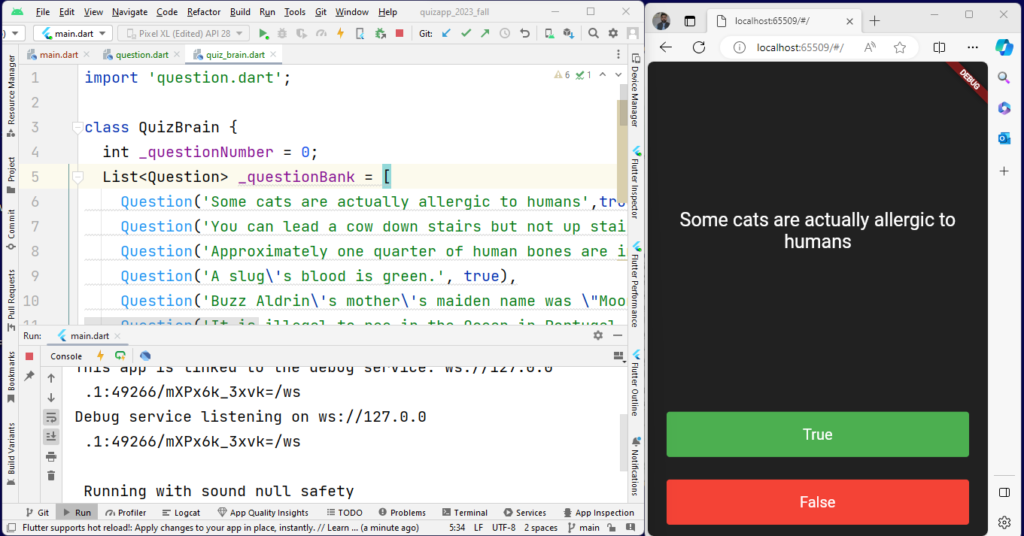Flutter Dice App and its Purpose:
The Flutter Dice App is a fun and interactive mobile app that lets you roll virtual dice. Whether you love board games or just need a digital way to make decisions, this app offers an easy and enjoyable solution. Its main purpose is to give you a digital pair of dice that you can roll by shaking or tapping, and it shows the result with animated dice faces.
This project is not just a fun way to learn Flutter, which is a popular framework for making mobile apps that work on different devices, but it’s also a way to explore important widgets, libraries, and concepts used in Flutter app development. In this complete guide, we’ll show you how to create the Dice App, starting from understanding the basic Flutter widgets to adding random number generation and presenting the finished project.
Flutter Dice App covers several important Flutter widgets and topics, making it a great learning resource for Flutter development. Here’s a breakdown of the widgets and topics covered in the Flutter Dice App:
| Topics | Why it’s needed in this App? |
|---|---|
| Material App: | The script uses the MaterialApp widget to set up the basic material design and theme for the app, demonstrating how to structure the app’s core. |
| Scaffold: | Within the MaterialApp, a Scaffold is used to create the app’s basic layout. It sets the app’s background color and body, showcasing how to organize the overall app structure. |
| Column: | The Column widget is used to arrange child widgets vertically. In this script, it’s employed to structure the UI layout, placing various elements in a column. |
| Text: | A Text widget is used to display text on the app’s interface, showing how to incorporate textual information. |
| Expanded: | The Expanded widget is utilized to evenly distribute available space between two dice images. It demonstrates how to manage widget spacing and sizing within a layout. |
| GestureDetector: | GestureDetector is employed to make the dice images interactive. It listens for taps on the dice images and triggers specific actions when tapped, illustrating how to handle user interactions. |
| Image: | The Image widget is used to display images in the app. It loads dice face images dynamically based on the rolled number, showcasing how to work with images in Flutter. |
| Random Number Generation: | The Flutter Dice App uses the Random class from ‘dart:math’ to generate random numbers for simulating dice rolls, teaching how to work with random data in Flutter. |
| Stateful Widget: | The Dice widget is a stateful widget, demonstrating how to manage and update the widget’s state, in this case, the dice numbers, when user interactions occur. |
| Stateless Widget: | The DiceApp widget is a stateless widget that provides the main app structure. It illustrates the concept of stateless widgets and how they create static UI components. |
| setState(): | The setState() method is used in the script to trigger a rebuild of the widget when the dice are rolled, allowing the UI to reflect the updated state. |
Overall, this Flutter Dice App covers fundamental Flutter widgets and concepts such as stateful and stateless widgets, UI layout, image handling, user interaction, and random number generation, making it a valuable learning resource for those interested in Flutter app development.
How Flutter Dice App Works:
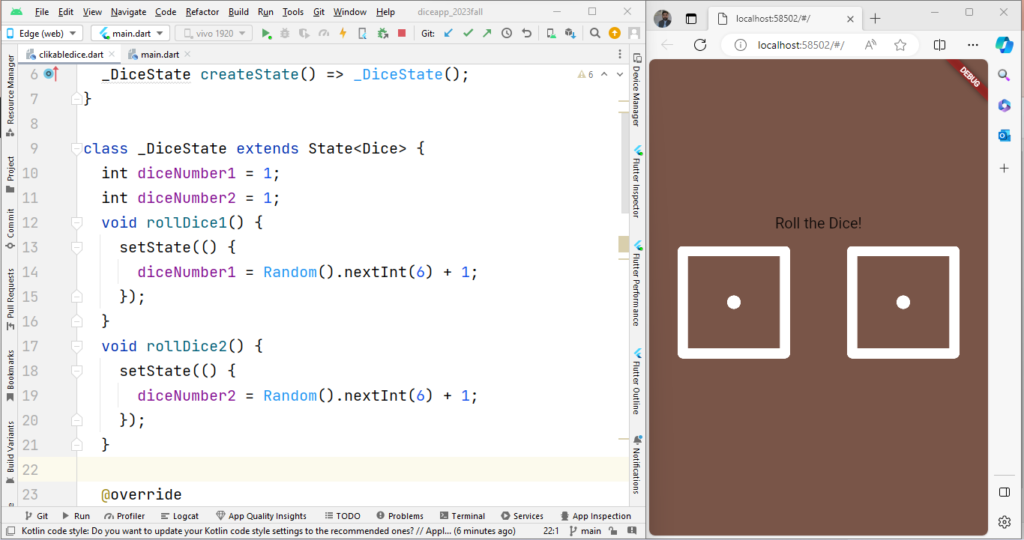
App Initialization:
- When you run the app, the
main()function is executed. - It calls the
runApp()function and initializes the app with theDiceAppwidget.
DiceApp Widget:
DiceAppis a stateless widget that sets up the basic structure of the app.- It returns a
MaterialAppwidget, which defines the app’s overall theme and design.
Dice Widget:
Diceis a stateful widget that represents the dice-rolling part of the app.- It contains two instance variables,
diceNumber1anddiceNumber2, both initialized to 1. - Two functions,
rollDice1()androllDice2(), are defined to simulate rolling the dice. These functions usesetState()to update the dice numbers with random values between 1 and 6.
User Interface:
- The
buildmethod of theDicewidget defines the app’s user interface. - It displays a text widget saying “Roll the Dice!” and provides spacing with a
SizedBox. - Two dice images are shown side by side within a
Row. - Each image is wrapped in an
Expandedwidget, allowing them to share the available space evenly. - The
GestureDetectorwidget is used to detect taps on the dice images. When you tap on a die, the correspondingrollDice1()orrollDice2()function is called.
Dice Rolling:
- When a die is tapped, the respective
rollDice1()orrollDice2()function is triggered. - These functions generate random numbers between 1 and 6 using the
Randomclass from the ‘dart:math’ library. - The
setState()method is used to update thediceNumber1anddiceNumber2variables with the random values. - As a result, the UI re-renders, displaying the new dice face images corresponding to the rolled numbers.
Output:
The app’s user interface dynamically displays the dice face images based on the random numbers generated, mimicking the roll of two dice.
So, in summary, Flutter Dice app rolling of two dice. When you tap on one of the dice images, it generates random numbers and displays the corresponding dice faces, creating a fun and interactive dice rolling experience in a Flutter app. Enjoy.
Flutter Dice App Code Click
Also, Visit Our guide about Flutter Profile App and Flutter Whether App. Thanks!